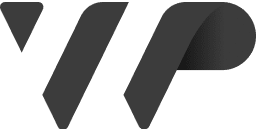Effortlessly manage and sync multilingual content across your WordPress Multisites.
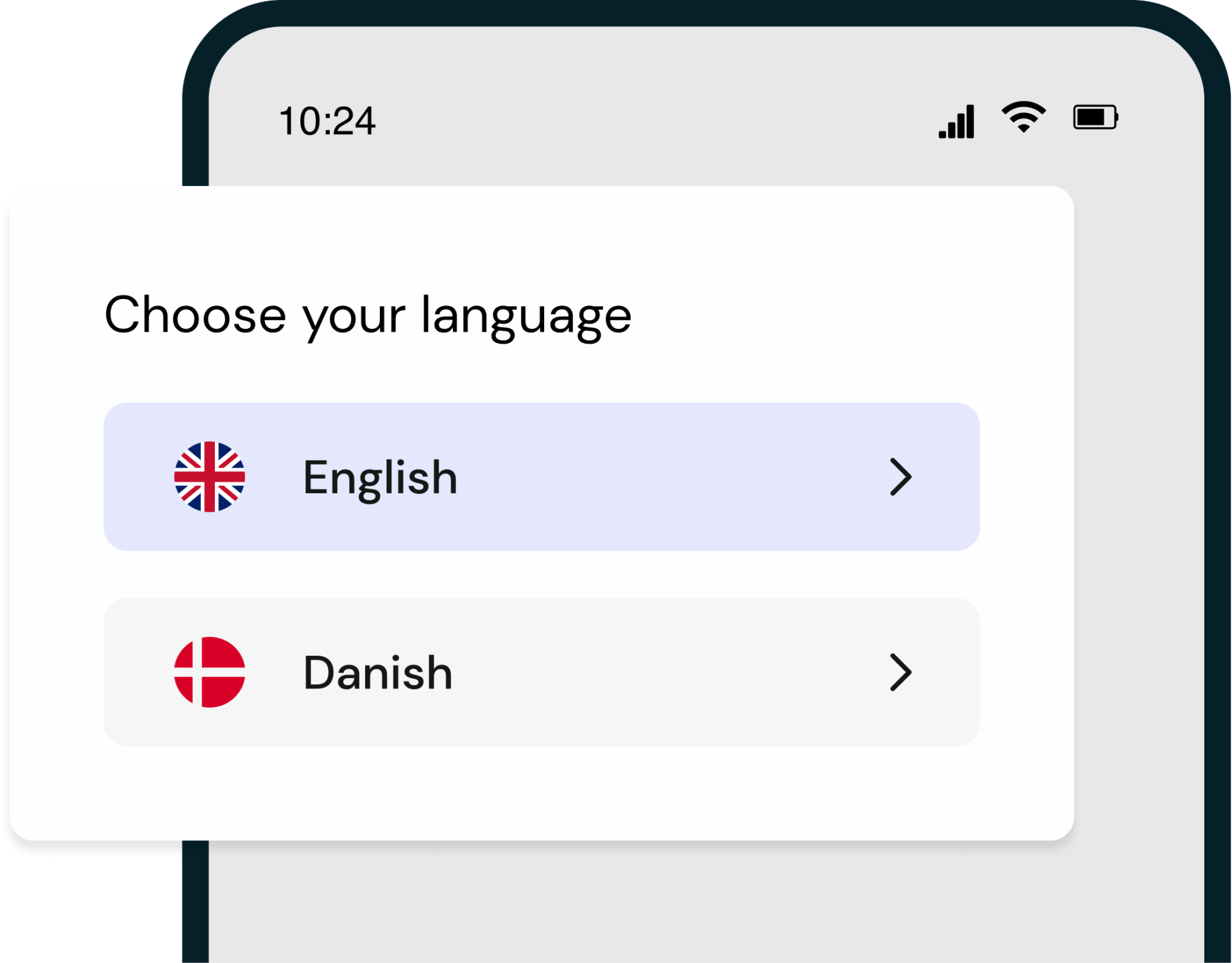
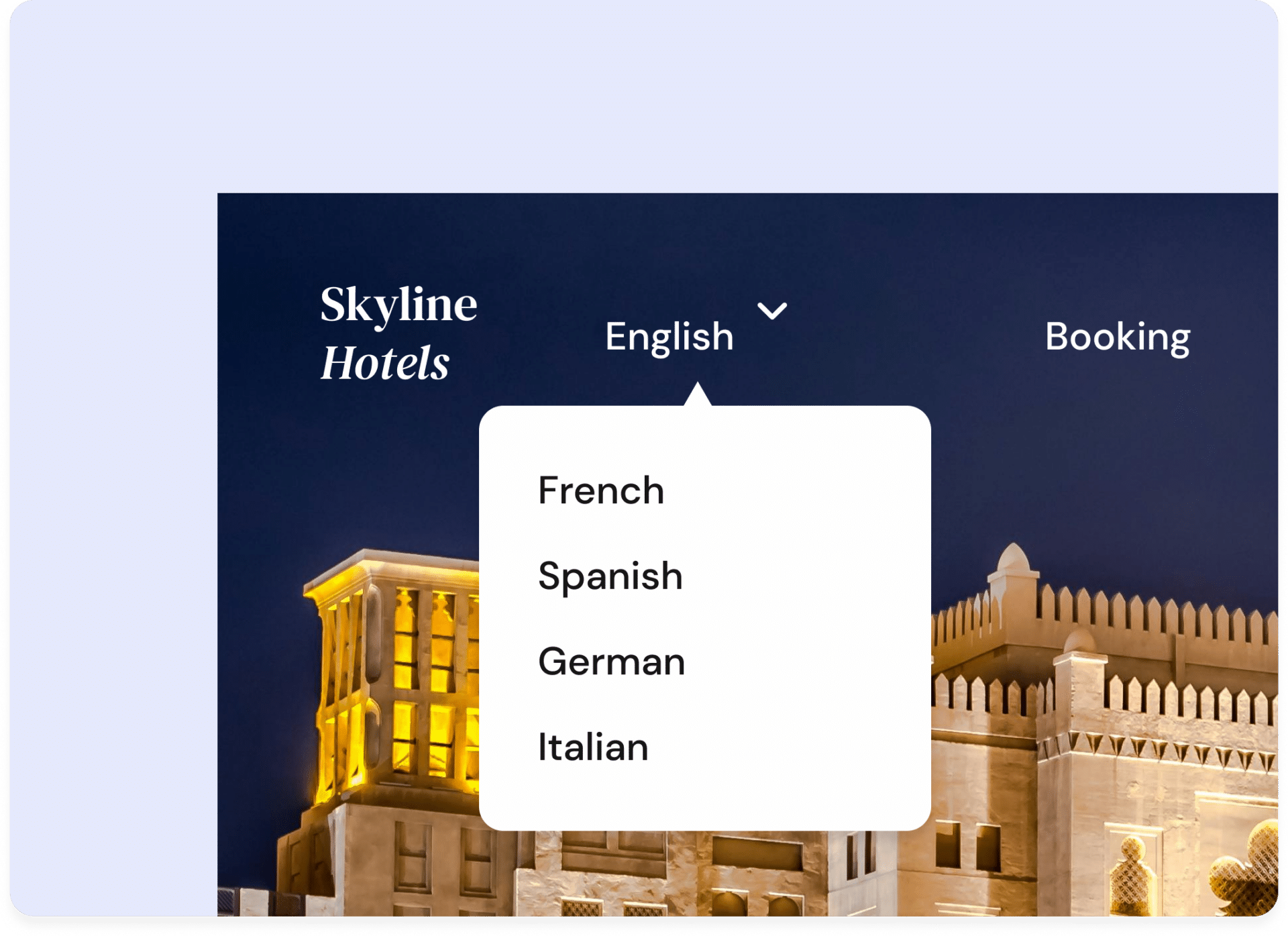
This plugin will help you keep track of pages, products and custom post types with the same content just in different languages in a WordPress Multisite setup.
The menu gives you easy access to go and edit the same page on a different multisite. If the SKU doesn’t exist on one of the multisites you can easily copy the current page with all its content and categories to that multisite.
The plugin will also give you access to a multisite language switcher, which can easily be added with a shortcode.
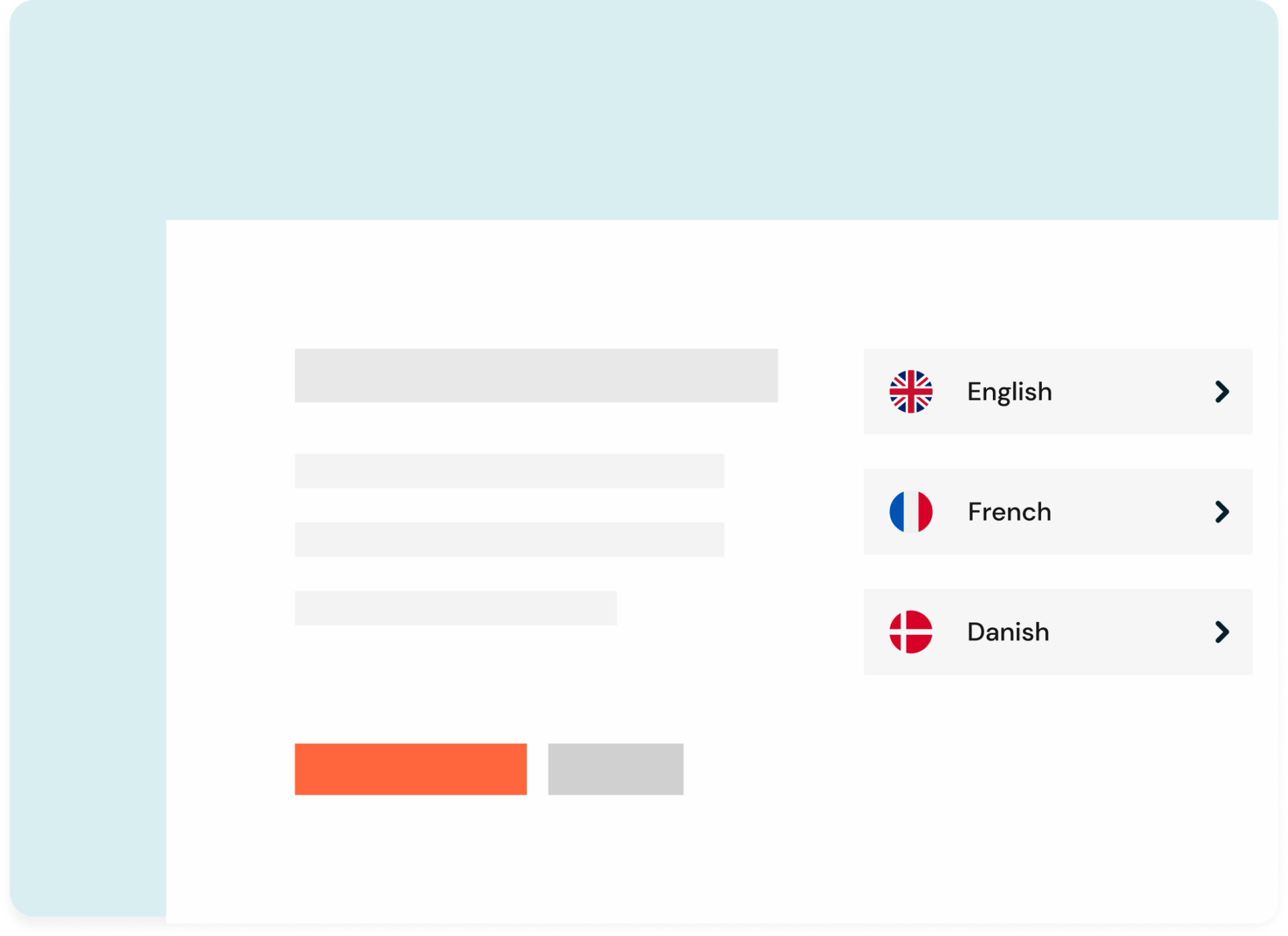
Make it easy to navigate between and setup new languages for your site.
Create and setup different languages across your multisite to make it easy to navigate in your languages.
Install and activate the plugin with a few clicks and allow it to help you set up all of your sites.
Allows you to easily override – or not override – existing SKU without affecting the WooCommerce SKU.
Allow pages to be linked together across different languages to help navigate similar content across them.
Sets up a easy to use language switcher with or without flags. Setup as many languages as you want.
The plugin lets you use any language that you require – as long as you know it, you can use it.
Make your website accessible in more languages with a plan that works for you.
Per website – Per month
Per website – Per year
WP Nordic provides a suite of WordPress plugins to enhance your website’s functionality, helping you concentrate on your business goals, projects, and daily tasks.
To purchase a plugin license on WPnordic.com, follow these simple steps:
Step 1: Download
Start by downloading the latest version of our plugin from our website.
Step 2: Installation
You can install the plugin either through WordPress Upload or FTP Method.
WordPress Multisite Upload:
FTP Method:
Step 3: Configure
Once you have activated the plugin, you may need to configure some settings. For example, you may need to enter your license key.
Php: 7.4
WordPress: 6.0