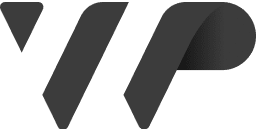Make it easy for your customers to book games online. Our plugin lets you manage reservations for darts, pool, mini golf, and more – directly in WordPress, without the need for complex booking systems.
Give your customers an easy way to reserve games like darts, pool, or mini golf online. With our plugin, all bookings are handled directly in WordPress, so you don’t need any external systems.
Our solution is designed to make reservations simple and transparent for both you and your customers – with flexible opening hours, clear pricing, and a user-friendly booking flow.
With our plugin you get a long list of advantages, so we can help fulfill your needs.
Create game types such as darts, pool, or mini golf, and link multiple individual games to each type – for example, several dartboards under the same category.
Define opening hours and prices per game – either the same for the whole week or unique for each day. You are in full control.
The plugin automatically generates a booking form containing three simple steps. Gravity Forms is supported.
We do not handle payments – the plugin is designed purely for bookings.
Once a booking is completed, the customer receives a clear confirmation page with all details and an easy option to add the booking to their calendar.
Administrators can easily manage bookings directly in WordPress – search by email, delete bookings, or filter by date.
The setup process is quick and intuitive, with an interface that makes it easy for both small and large businesses to get started with online booking.
Add games booking to your site at a price point that works for you.
Per website – Per month
Take a look at how our plugin works from behind the scenes.
WP Nordic provides a suite of WordPress plugins to enhance your website’s functionality, helping you concentrate on your business goals, projects, and daily tasks.
To purchase a plugin license on WPnordic.com, follow these simple steps:
Step 1: Download
Start by downloading the latest version of our plugin from our website.
Step 2: Installation
You can install the plugin either through WordPress Upload or FTP Method.
WordPress Upload:
FTP Method:
Step 3: Configure
Once you have activated the plugin, you may need to configure some settings. For example, you may need to enter your license key.
Php: 8.0
WordPress: 6.0