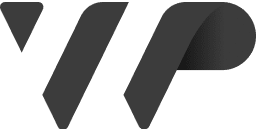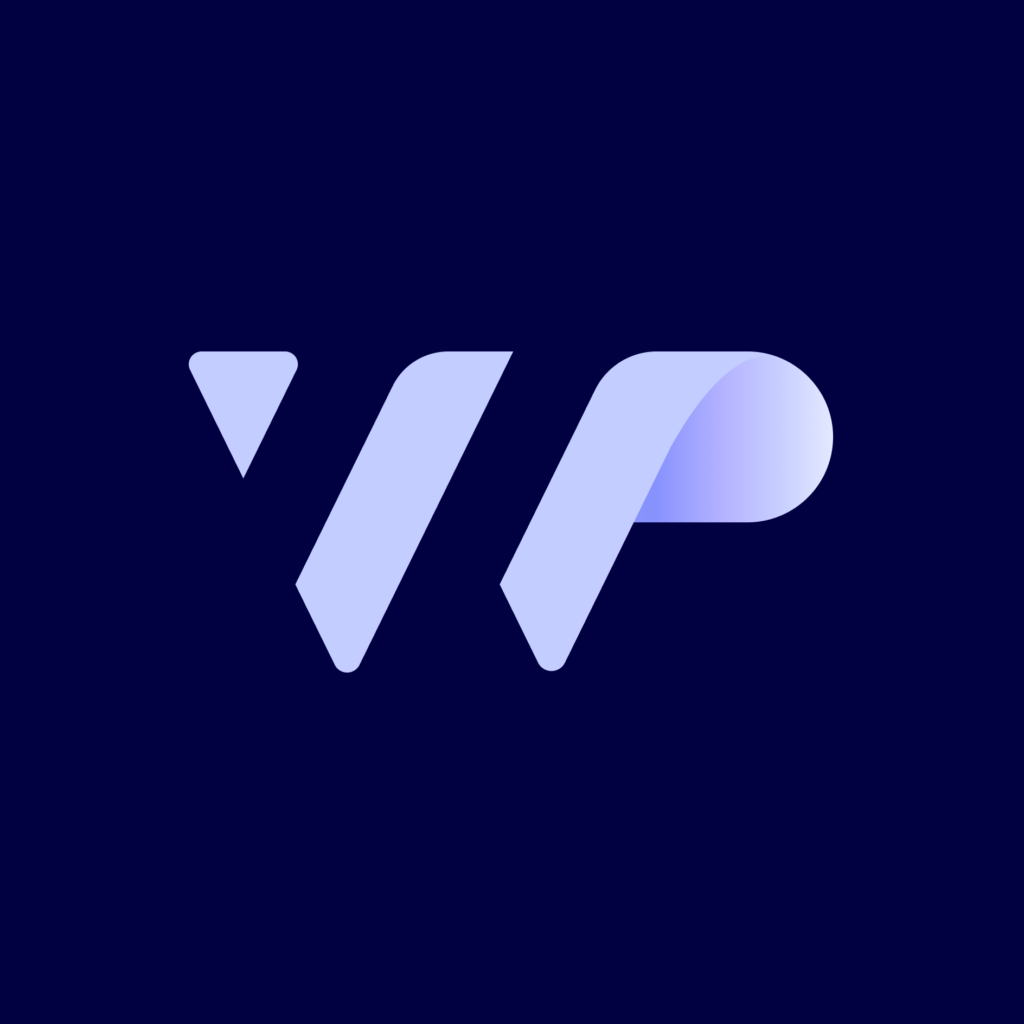

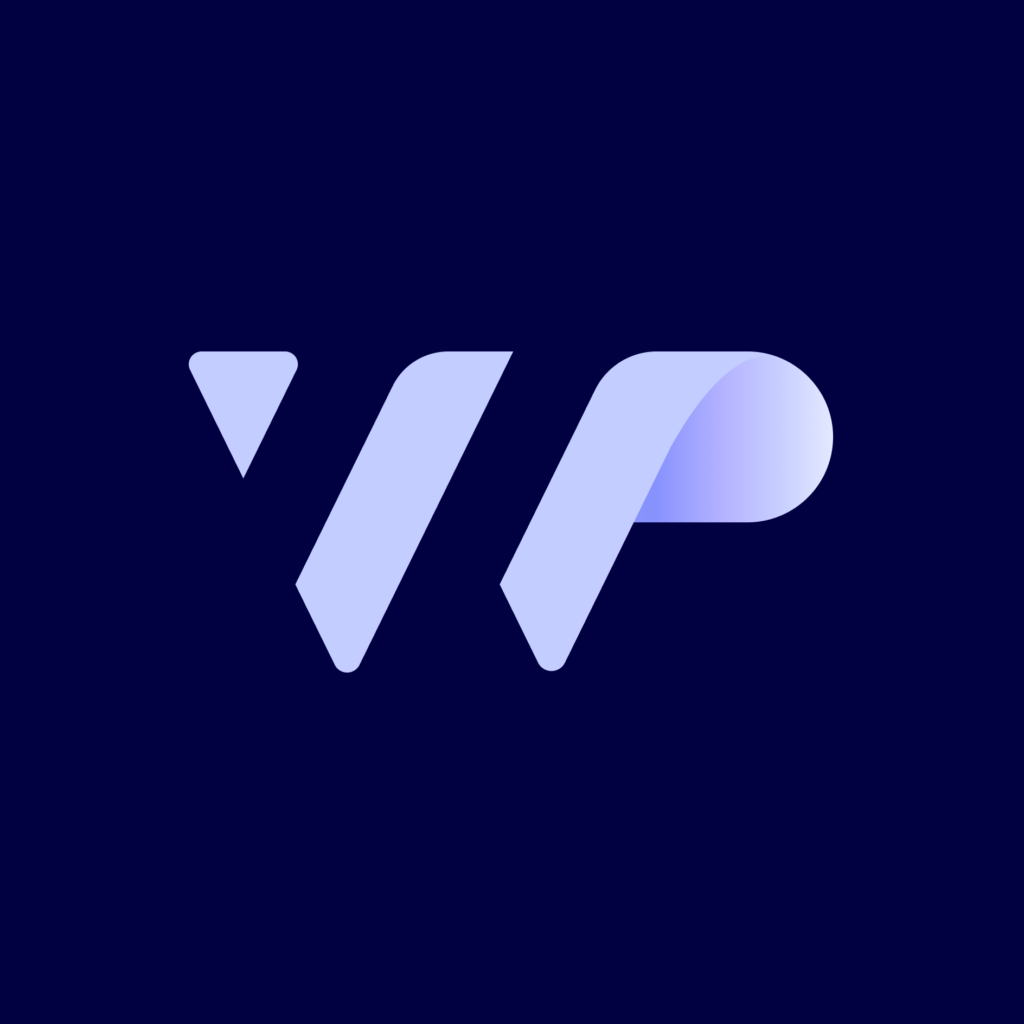
In today’s digital age, website speed and performance are critical factors in ensuring user satisfaction and boosting your search engine rankings. A slow-loading WordPress site can drive potential visitors away and negatively impact your conversion rates. Fortunately, WordPress provides plenty of ways to optimize your site for speed and performance, from adjusting server settings to optimizing images and leveraging caching. In this article, we’ll cover the most effective strategies for improving the speed and overall performance of your WordPress website.
Before diving into the optimization tips, let’s explore why speed and performance are so important.
Now, let’s look at how you can optimize your WordPress site to improve its speed and performance.
Your web hosting plays a significant role in your site’s speed. Shared hosting, which is often cheaper, may result in slower speeds due to the shared resources. If your website is growing or receiving high traffic, consider upgrading to managed WordPress hosting or a VPS (Virtual Private Server) to ensure faster loading times and more control over server settings.
Your WordPress theme determines much of your website’s design and functionality. However, heavy themes with a lot of built-in features (such as animations, excessive graphics, and unnecessary code) can slow your site down.
To optimize speed, choose a lightweight theme that focuses on clean code, minimalism, and performance. Some popular lightweight themes include GeneratePress, Astra, and Hello Elementor. These themes are designed to be fast and customizable without compromising on features.
Large image files can slow down your website significantly, especially if you are using high-resolution images. Optimizing your images before uploading them to your site is crucial.
Here are some tips for image optimization:
Caching can significantly speed up your WordPress site by storing static files (HTML, CSS, JavaScript) and serving them to visitors instead of generating the same content repeatedly. This reduces the load on your server and speeds up page loading.
There are several caching plugins available for WordPress:
Minification refers to the process of removing unnecessary characters (like spaces, line breaks, and comments) from your website’s code. This reduces the size of CSS, JavaScript, and HTML files, leading to faster load times.
There are several plugins that can help you minify and combine your files:
Combining files can reduce the number of HTTP requests needed to load your site, further improving its speed.
A Content Delivery Network (CDN) is a network of servers distributed across different geographical locations. When a user visits your site, the CDN delivers static content (images, CSS, JavaScript) from the server that is physically closest to them, reducing load times and improving performance.
Popular CDN services include Cloudflare, KeyCDN, and StackPath. Many of these offer free or affordable plans, making them an excellent solution for websites of all sizes.
As you add content to your WordPress site, your database accumulates unnecessary data, such as post revisions, trashed comments, and unused tags. This can bloat your database and slow down your site.
You can optimize your database by:
Lazy loading ensures that images and videos are only loaded when they enter the viewport (when the user scrolls down to them). This prevents unnecessary media files from loading when a visitor first arrives on your site, improving the page load time.
WordPress introduced native lazy loading for images in version 5.5, but you can further optimize this feature using plugins like a3 Lazy Load for images, videos, and iframes.
Hotlinking occurs when another website links directly to your images, videos, or other resources, causing your server to serve the files for their site. This can consume your bandwidth and slow down your website.
You can prevent hotlinking by adding the following code to your .htaccess file (if using Apache):
RewriteEngine On
RewriteCond %{HTTP_REFERER} !^$
RewriteCond %{HTTP_REFERER} !^https?://(www\.)?yourdomain.com [NC]
RewriteRule \.(jpg|jpeg|png|gif|webp)$ – [F]
This code blocks all external sites from hotlinking your images, preserving your bandwidth and improving your site’s performance.
Keeping your WordPress installation, themes, and plugins up to date is crucial for maintaining your site’s performance and security. New updates often include performance improvements, bug fixes, and security patches that can enhance your site’s speed.
To ensure that your WordPress site remains optimized, set up a routine for checking updates and make sure to install them promptly.
Optimizing your WordPress site for speed and performance is essential for providing a great user experience and improving your search engine rankings. By following the tips outlined in this article—choosing the right hosting, optimizing images, enabling caching, using a CDN, and regularly maintaining your site—you can ensure your WordPress site loads quickly and performs efficiently.
If you’re ready to take your site to the next level, consider partnering with WP Nordic for expert support and faster WordPress hosting.